Merchant User Flow
Overview
This document will help you get a sense of your users' experience.
Onramp
To show how a user buys crypto using fiat, starting with registration.
Flowchart
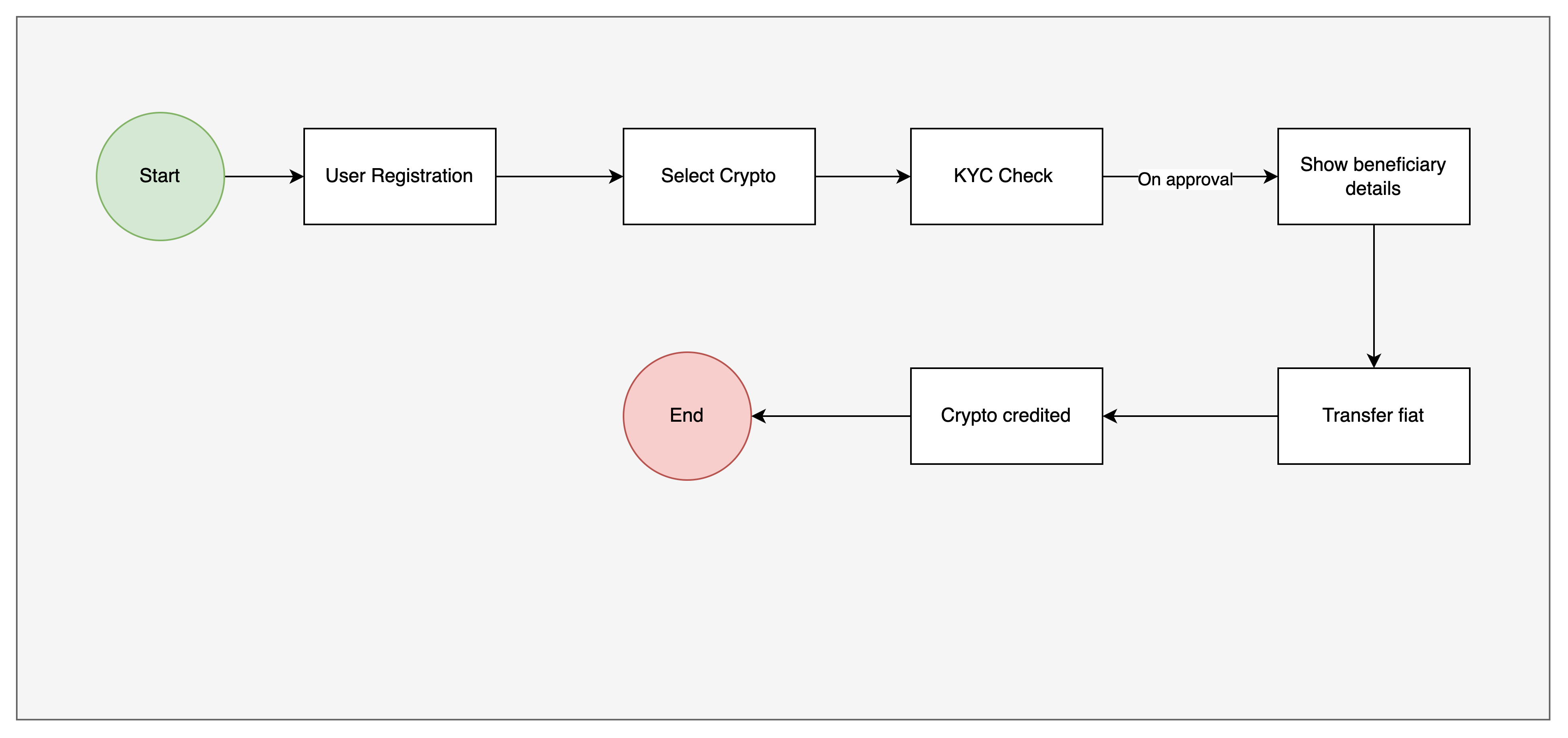
- User Registration:
- Merchant ensures the user is registered in Saber.
- User Initiates Onramp:
- User selects the crypto and amount.
- Fetch Quote:
- Display conversion rates and fees.
- KYC Check:
- Verify if the user is KYC-approved.
- If not approved → Redirect to KYC process.
- Payment Initiation:
- User makes a payment via UPI, bank transfer, or other supported methods.
- Crypto Purchase:
- After payment confirmation, crypto is credited to the user’s wallet.
- Transaction Completion:
- Update the transaction status in Saber.
Offramp - API flow
To depict how a user sells crypto for fiat, including user registration, crypto deposit, and fiat payout via IMPS.
Flowchart
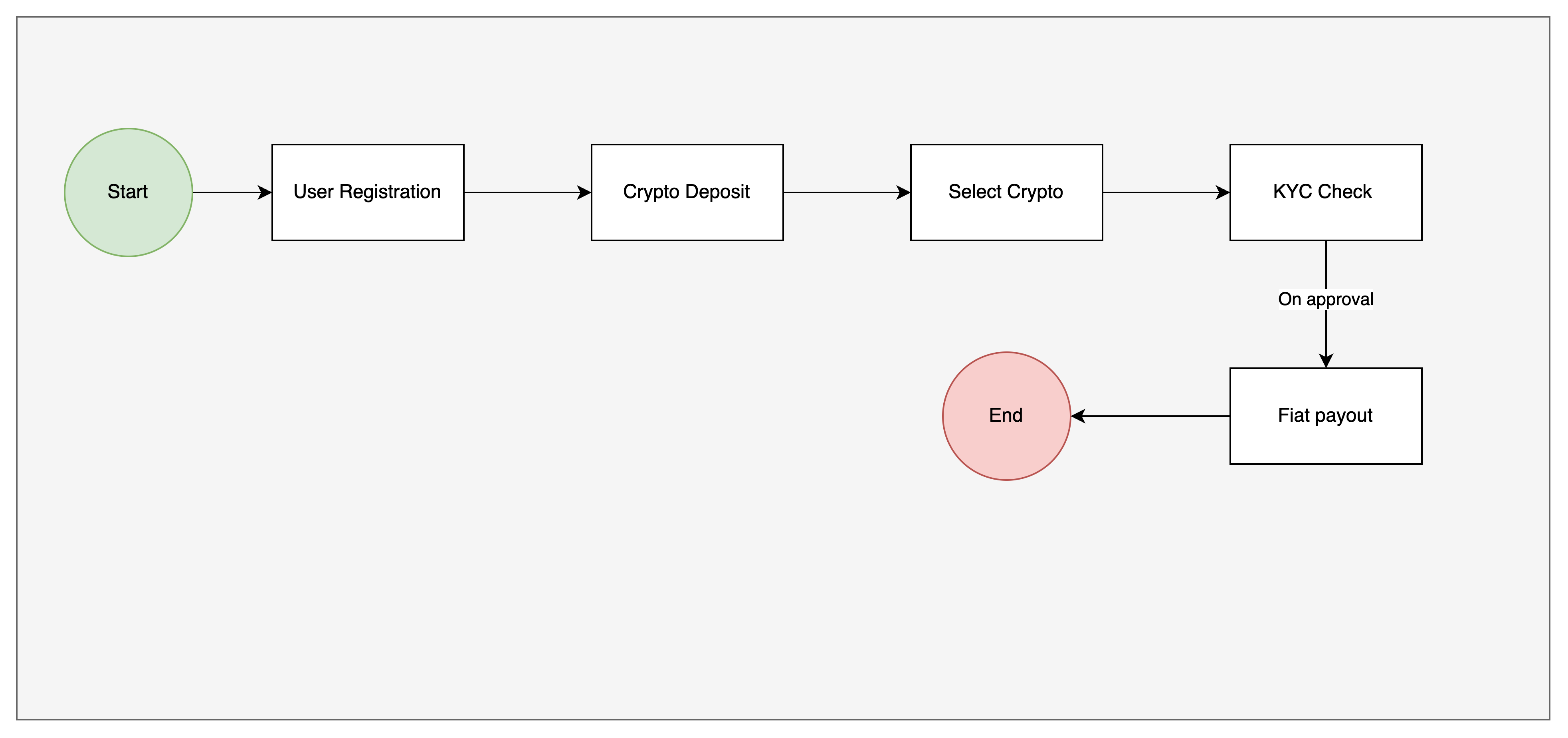
-
User Registration:
- Merchant ensures the user is registered in Saber.
-
KYC Check:
- Verify if the user is KYC-approved.
- If not approved → Redirect to KYC process.
-
Bank Addition :
- User adds their bank account.
-
User Initiates Offramp:
- User selects the crypto to sell and the amount.
-
Crypto Conversion:
- Convert the crypto into fiat currency using real-time conversion rates.
-
Fiat Payout:
- Fiat is transferred to the user’s bank account
-
Transaction Completion:
- Update the transaction status in Saber.
KYC Flow
To show how users are verified for compliance before performing any transactions.
Flowchart
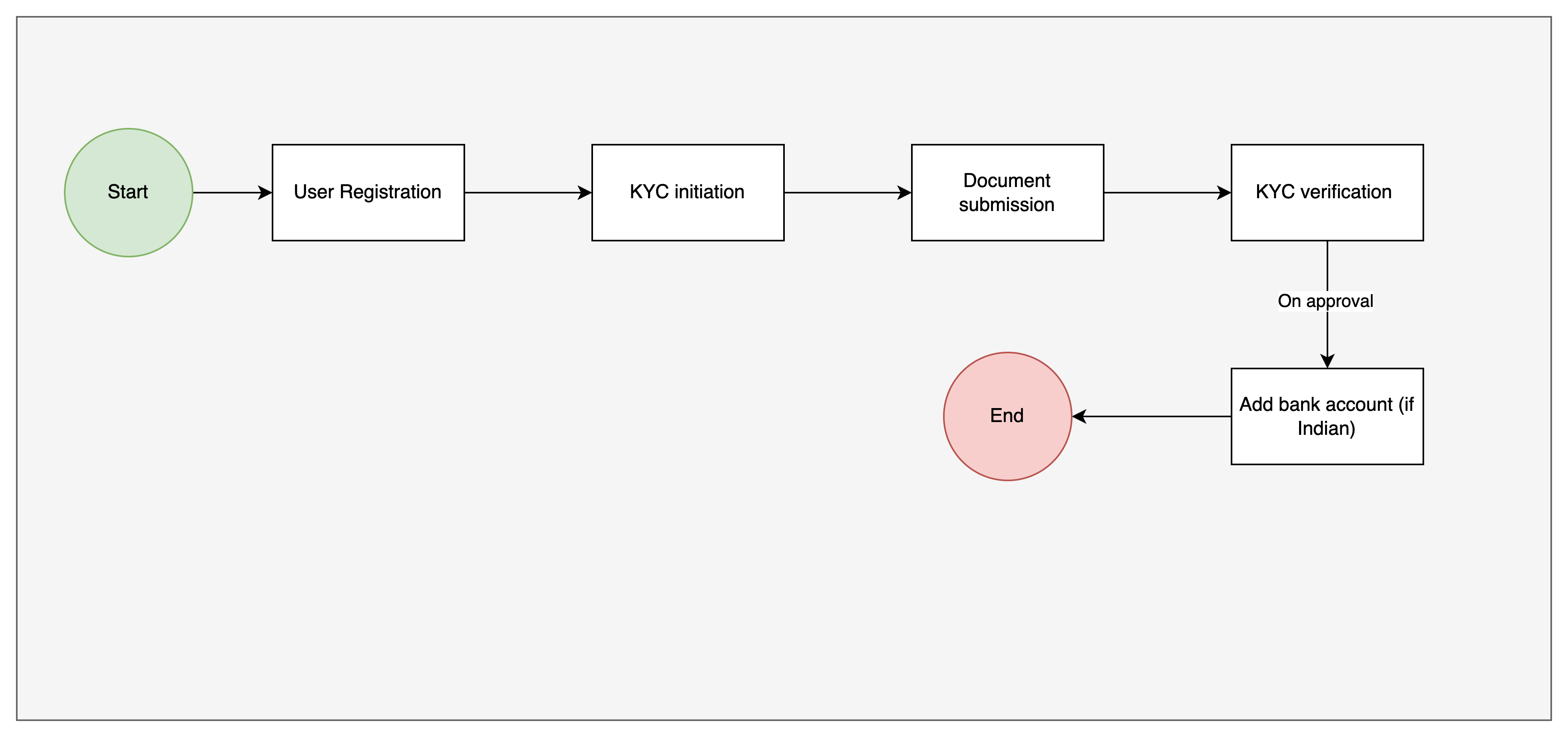
- User Registration:
- User is created in the Saber system.
- KYC Initiation:
- Via API (Merchant handles verification).
- Via SDK (Saber handles verification).
- Document Submission: Users upload necessary documents.
- KYC Verification:
- Approved → Proceed to next steps (e.g., add a bank account for Indian users).
- Rejected → Request re-submission of documents, if applicable.
- KYC Completion:
- User status is updated to “KYC Approved.”
Next steps
Go ahead and check out our quickstart guides
Updated 5 months ago